Calculation Levels for Plan Items
Changes to plan values will distribute down to a specified calculation level for non-core plan items.
If you're using the Headcount and Cost Planning (Classic) model, you have the option to define your plan's calculation level when you create a plan.
By default, changes in plan values are distributed to all lower levels of the plan. When you define a calculation level, you are selecting the segment in which you want calculations to stop for non-core plan items. For example, when you're working in a plan with a large number of segments the numbers can become very granular at lower levels of the plan which can impact the performance of the plan. You might want to see Headcount at those levels, but other plan items such as Resignations or Hires may not be as relevant. Conversely, for plans with small populations, defining a calculation level gives you more accurate results from forecasting because forecasts will start from the calculation level you define rather than the lowest level in the plan. In this example of a plan with a large number of segments, Headcount is a core plan item, and Resignations and Hires are non-core plan items.
Core and non-core plan items are defined as follows:
- Core: Plan items whose changes in values will be distributed down to all lower levels of the plan, even if you have defined a calculation level.
- Non-core: Plan items whose changes in values will be distributed down to the segment you have selected as your calculation level.
Note:
- In the Headcount and Cost Planning (Classic) model, the two core plan items are Upper limit on headcount and Headcount.
- You can see a list of all core and non-core plan items in the Edit Configuration dialog under the Calculation Level area by clicking Learn More.
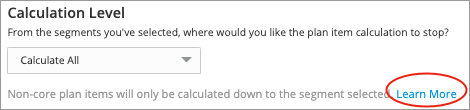
For example, let's say you:
- Segment your plan by Location Hierarchy Country, Location Hierarchy State, Location Hierarchy City, and Contract Type.
- Set your calculation level to Location Hierarchy State.
If you change the plan value of a non-core plan item such as New Hire Annual Base Pay to $60K, the change in value will only be distributed down to the Location Hierarchy State segment and stop there, leaving any levels below that blank:
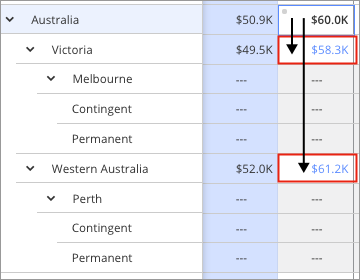
Note:
- Forecasting for plan items that use New Hire Annual Base Pay in their calculations, such as Annual Base Pay per Employee, will start at the Location Hierarchy State calculation level and roll up.
- If you export a non-core measure, rows below the calculation level will not be included.
- If you add a new segment below the calculation level, it will only have values for core plan items.
To change the calculation level for your plan:
-
Click the Edit configuration button on the right side of the plan name.
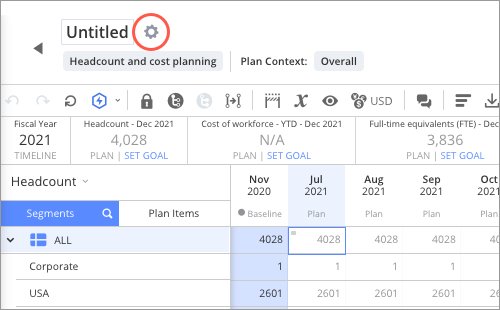
-
In the Calculation Level list, select the segment where you would like the plan calculation to stop.
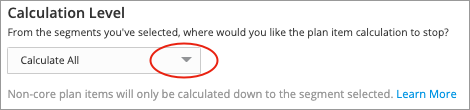
- Click Save > OK.
